
Master Conditional Logic in Automation Partners AI Workflows to Simplify Your Business Automation
How to Use Conditional Logic in Automation Partners AI Workflows
Introduction:
Automation is at the heart of modern business efficiency, and conditional logic takes it to the next level by creating smart workflows tailored to specific scenarios. With Automation Partners AI, you can easily set up conditional workflows that respond dynamically to triggers, ensuring that the right actions are taken at the right time. In this blog, we’ll walk you through what conditional logic is, why it’s powerful, and how to use it effectively within Automation Partners AI workflows.
What is Conditional Logic in Workflows?
Conditional logic allows you to create “if/then” scenarios within your workflows. For example:
If a lead’s email is not verified, then send them a verification email.
If a customer has not purchased in 30 days, then send a follow-up offer.
This type of automation ensures your workflows are not just automated but also intelligent, adapting based on data and user behavior.
Benefits of Using Conditional Logic:
Improved Personalization: Tailor interactions to individual customer actions or preferences.
Increased Efficiency: Automate repetitive decision-making tasks.
Higher Conversion Rates: Send targeted follow-ups based on user behavior.
Error Reduction: Ensure consistent outcomes without manual intervention.
How to Use Conditional Logic in Automation Partners AI:
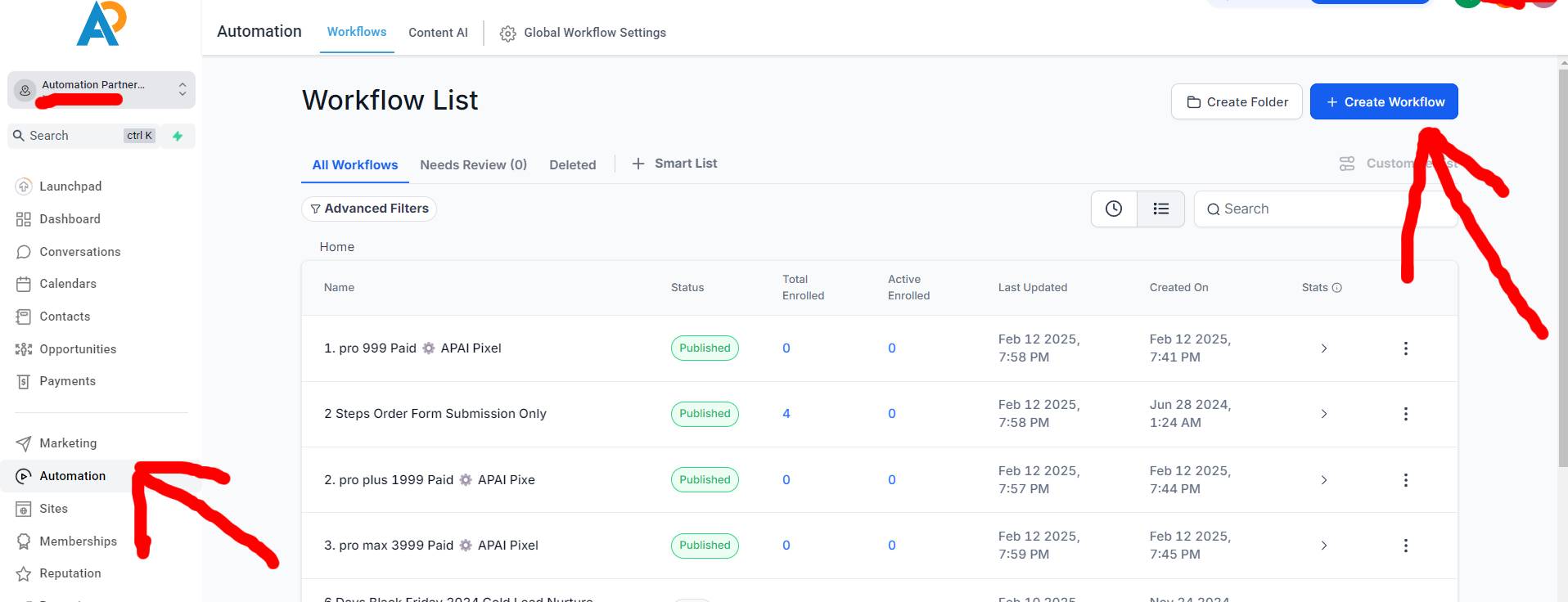
1. Access the Workflow Builder
Log in to your Automation Partners AI dashboard.
Navigate to Workflows in the main menu.
Click Create Workflow or edit an existing one.
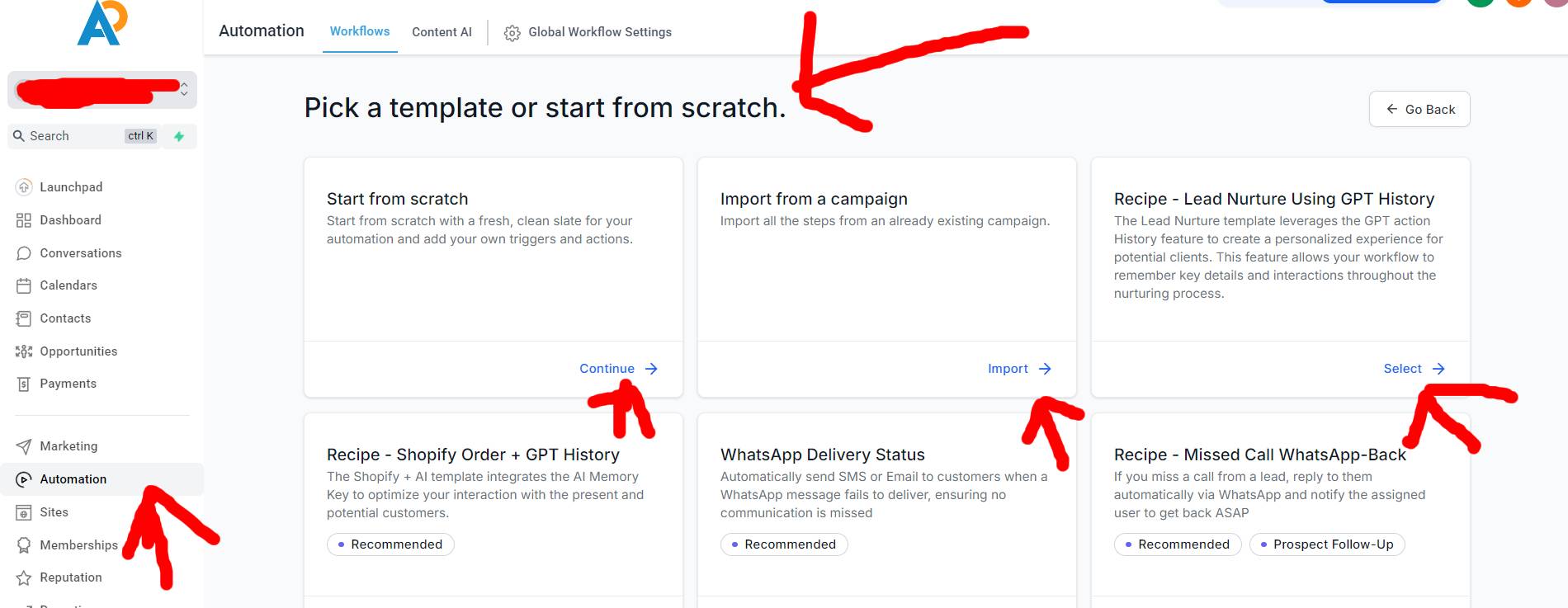
2. Set Your Trigger
Choose a trigger to start the workflow, such as “Form Submission” or “New Lead Added.”
Triggers act as the entry point for your workflow.
3. Add Conditional Logic
In the workflow editor, click the “+” button to add a new step.
Select “If/Else” as your action type.
Define your condition. For example:
Condition: If the lead’s tag contains “VIP.”
Add branches for both “If” (true) and “Else” (false) scenarios.
4. Define Actions for Each Condition
Assign actions for each branch. Examples:
If true: Send a VIP-specific email sequence.
If false: Add the lead to a general nurturing campaign.
5. Test Your Workflow
Use the Test Workflow button to simulate how it will function with real data.
Check each branch of the conditional logic to ensure the actions fire correctly.
Use Case Examples:
Lead Qualification:
If a lead score is greater than 80, then assign it to a sales representative.
Else add it to a nurturing campaign.
Customer Retention:
If a customer hasn’t interacted in 60 days, then send a re-engagement email.
Appointment Follow-Ups:
If an appointment is missed, then send a rescheduling email.
Else send a thank-you email post-meeting.
Pro Tips for Using Conditional Logic:
Keep it simple: Avoid creating overly complex workflows with multiple nested conditions.
Segment your audience: Use tags and custom fields to group contacts for specific logic.
Review regularly: Ensure your workflows are updated as your business needs evolve.
Conclusion:
Conditional logic is a powerful tool within Automation Partners AI that can transform your workflows into dynamic, intelligent systems. By leveraging this feature, you can provide a more personalized experience to your customers, reduce manual tasks, and improve your overall efficiency. Start building smarter workflows today and unlock the full potential of Automation Partners AI.
