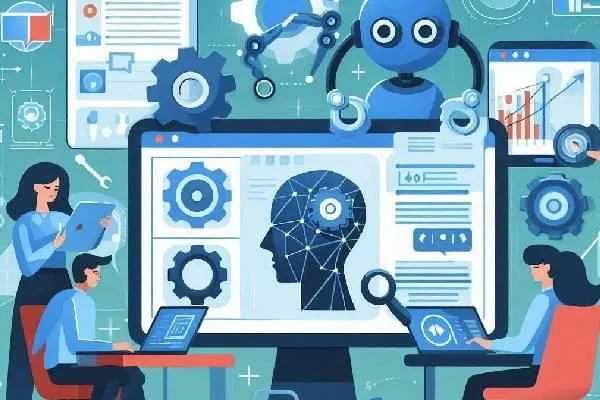
Learn how to create powerful automations in Automation Partners AI to streamline tasks| save time| and scale your business
How to Create Powerful Automations in Automation Partners AI
In today’s fast-paced business world, automation is the key to efficiency. With Automation Partners AI, you can create workflows that handle repetitive tasks, nurture leads, and improve customer engagement to all without manual intervention. In this guide, we’ll walk you through the process of creating powerful automations tailored to your business needs.
Why Use Automation Partners AI for Automations?
Automation Partners AI offers an intuitive workflow builder that allows you to define triggers and actions to automate almost any business process. Benefits include:
Time-saving: Reduce manual efforts by automating repetitive tasks.
Improved efficiency: Ensure tasks are completed on time, every time.
Better customer experience: Deliver timely follow-ups, reminders, and updates.
Scalable processes: Easily handle larger workloads as your business grows.
Step-by-Step Guide to Creating Automations
Step 1: Access the Workflow Builder
Log in to your Automation Partners AI dashboard.
Navigate to the Workflows section from the main menu.
Click on “Create Workflow” to start a new automation.
Step 2: Define Your Workflow Trigger
Triggers are events that initiate the workflow. Common triggers include:
A form submission.
A new lead added to your CRM.
A missed call or incoming message.
A scheduled date or appointment.
For example, to send a welcome email when a new contact is added:
Select “Contact Added” as the trigger.
Configure the trigger conditions, such as contact tags or source.
Step 3: Add Workflow Actions
Actions are tasks completed automatically after the trigger. Automation Partners AI offers a wide range of actions, such as:
Send Email or SMS: Deliver personalized messages.
Create a Task: Assign follow-up tasks to your team.
Update CRM Fields: Modify contact details based on interactions.
Add or Remove Tags: Segment your audience dynamically.
For our example, add an action to Send Email and draft your welcome message.
Step 4: Use Conditional Logic for Advanced Automations
Conditional logic allows you to create workflows with branches based on specific criteria.
Example: If a lead clicks on your email link, send a follow-up email. If not, send a reminder SMS.
Step 5: Test Your Workflow
Save your workflow and click “Test Workflow” to ensure everything works as expected.
Use test data to simulate real scenarios.
Step 6: Activate and Monitor the Workflow
Once satisfied, activate your workflow.
Monitor its performance using the Workflow Analytics section to optimize further.
Examples of Powerful Automations
Here are some examples of workflows you can create:
Lead Nurturing Sequence: Automate email sequences to move leads through the sales funnel.
Appointment Reminders: Send SMS or email reminders for scheduled meetings.
Missed Call Follow-Ups: Automatically send a text message to missed callers.
Customer Onboarding: Deliver a sequence of messages and tasks for new clients.
Best Practices for Effective Automations
Start simple: Focus on automating one or two critical tasks initially.
Use clear triggers: Ensure triggers align with your business goals.
Review workflows regularly: Adjust workflows as your business evolves.
Test thoroughly: Test each step to avoid errors.
Conclusion
Creating powerful automations with Automation Partners AI empowers you to focus on what matters most – growing your business. By automating routine tasks, you can save time, enhance customer satisfaction, and boost your efficiency.
Start exploring the workflow builder today and transform how your business operates!
