
How to Navigate the Automation Partners AI Dashboard| An In-Depth Tour
How to Navigate the Automation Partners AI Dashboard | An In-Depth Tour
Introduction
The Automation Partners AI dashboard is your command center for managing all aspects of business automation, from marketing to client management. Understanding the layout, key features, and tools within the dashboard is essential for maximizing your productivity and making the most of the platform. This guide provides a step-by-step tour of the dashboard, explaining each feature and how to use it effectively.
Overview of the Dashboard Layout
Upon logging in, you’ll see the main Automation Partners AI dashboard. Here are the main sections you’ll encounter:
Top Navigation Bar: This section contains quick access links for notifications, account settings, and help resources.
Left Sidebar: The left sidebar organizes essential tools, like Contacts, Automations, calendars, and more. This sidebar is where you’ll navigate to various functional areas of the platform.
Main Workspace: The central area is the workspace where you can view, edit, and manage specific tools, contacts, campaigns, and workflows.
Key Sections of the Dashboard
1. Contacts
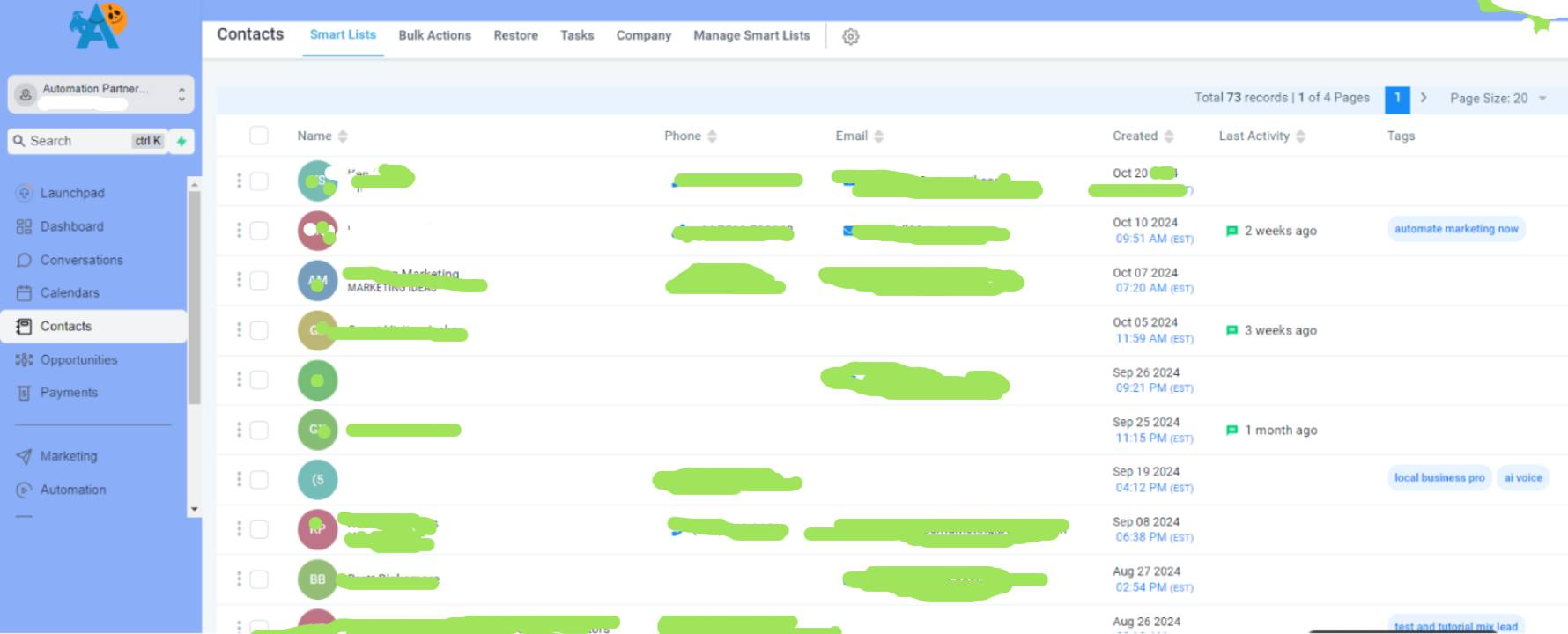
This section is your CRM, where you can manage and organize client data:
Add New Contacts: Easily add new leads or customers manually or import contact lists.
Segmentation Tools: Use tags and filters to create customer segments for targeted campaigns.
Contact Details: Click on any contact to view interaction history, notes, and assigned tags.
Tip: Use tags and custom fields to keep your contacts organized for tailored marketing efforts.
2. Conversations
The Conversations tab provides a centralized inbox to manage all client communications in one place:
Inbox View: Access messages from SMS, email, social media, and chat widgets in a single feed.
Quick Replies: Set up and use quick replies to respond faster to common customer inquiries.
Communication History: View past interactions with each contact for better customer insights.
Pro Tip: Check the Conversations tab regularly to ensure you respond to leads and customers promptly.
3. Calendar
Manage appointments and streamline scheduling with the Calendar section:
Schedule Meetings: Set your availability and let clients book appointments directly.
Automated Reminders: Send automated email or SMS reminders to reduce no-shows.
Staff Calendars: Allow team members to set up individual calendars for booking.
Reminder: Update your availability regularly to avoid overbooking or scheduling conflicts.
4. Funnels and Websites
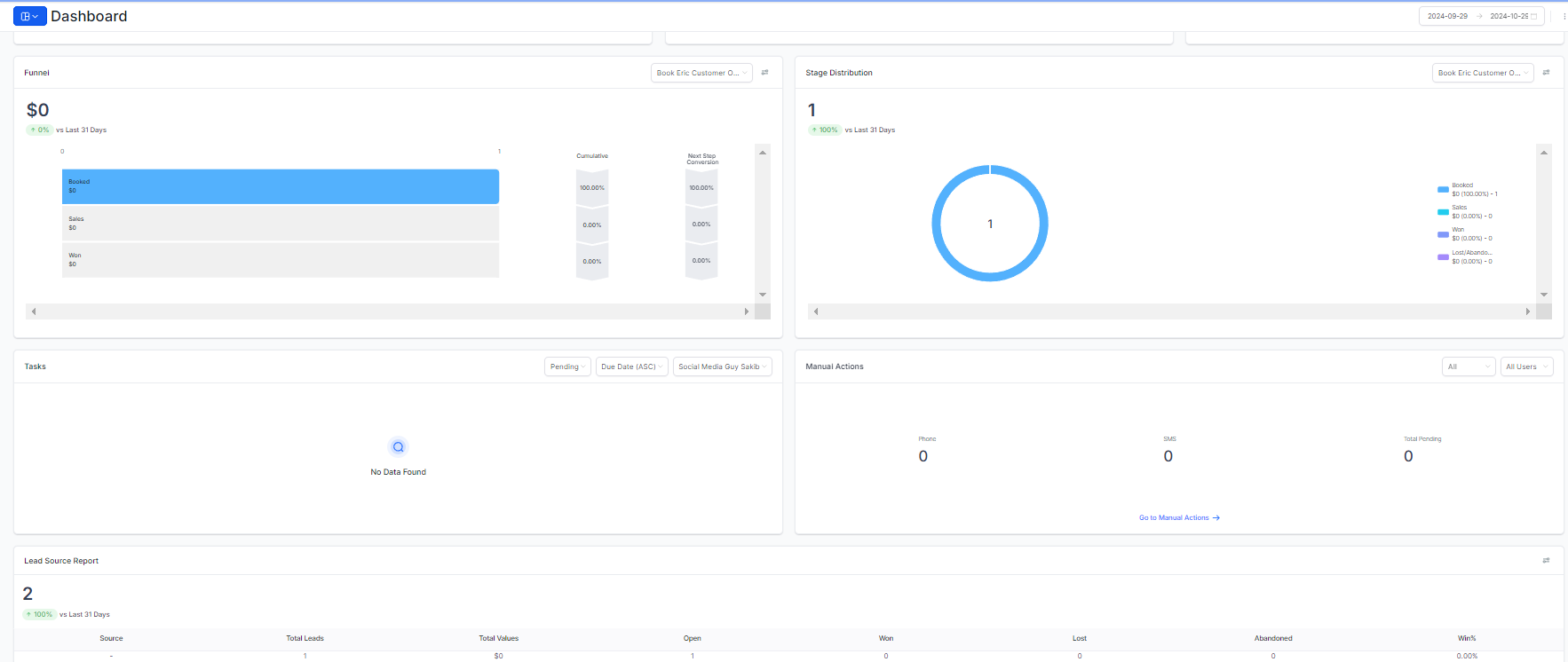
Use the Funnels and Websites section to build sales funnels and websites that drive conversions:
Ai Funnel Builder: Customize pre-built templates or create new funnels with forms, payment integrations, and more. Also you can make entire funnels with a keywords with our Ai funnel builder with highly responsive and quality web content.
Website Builder: Easily drag-and-drop elements to create a website that reflects your brand.
Analytics: Track conversions, page views, and engagement metrics for your funnels and sites.
Tip: Regularly check analytics to optimize funnel steps and improve conversion rates.
5. Marketing
The Marketing tab enables you to create and manage email and SMS campaigns:
Campaign Builder: Design email and SMS campaigns with a drag-and-drop editor.
Email Templates: Save frequently used templates to speed up campaign creation.
A/B Testing: Experiment with subject lines, layouts, and calls-to-action to improve results.
Pro Tip: Use segmentation to send targeted messages, which leads to higher engagement.
6. Automations
Automate repetitive tasks and workflows with the Automations section:
Create Workflows: Define triggers, actions, and conditions to automate processes, such as follow-ups or lead nurturing.
Pre-Built Templates: Choose from pre-designed automation templates for common workflows.
Analytics and Testing: Track the performance of each automation to identify areas for optimization.
Reminder: Always test automations before they go live to ensure they perform as expected.
7. Reporting and Analytics
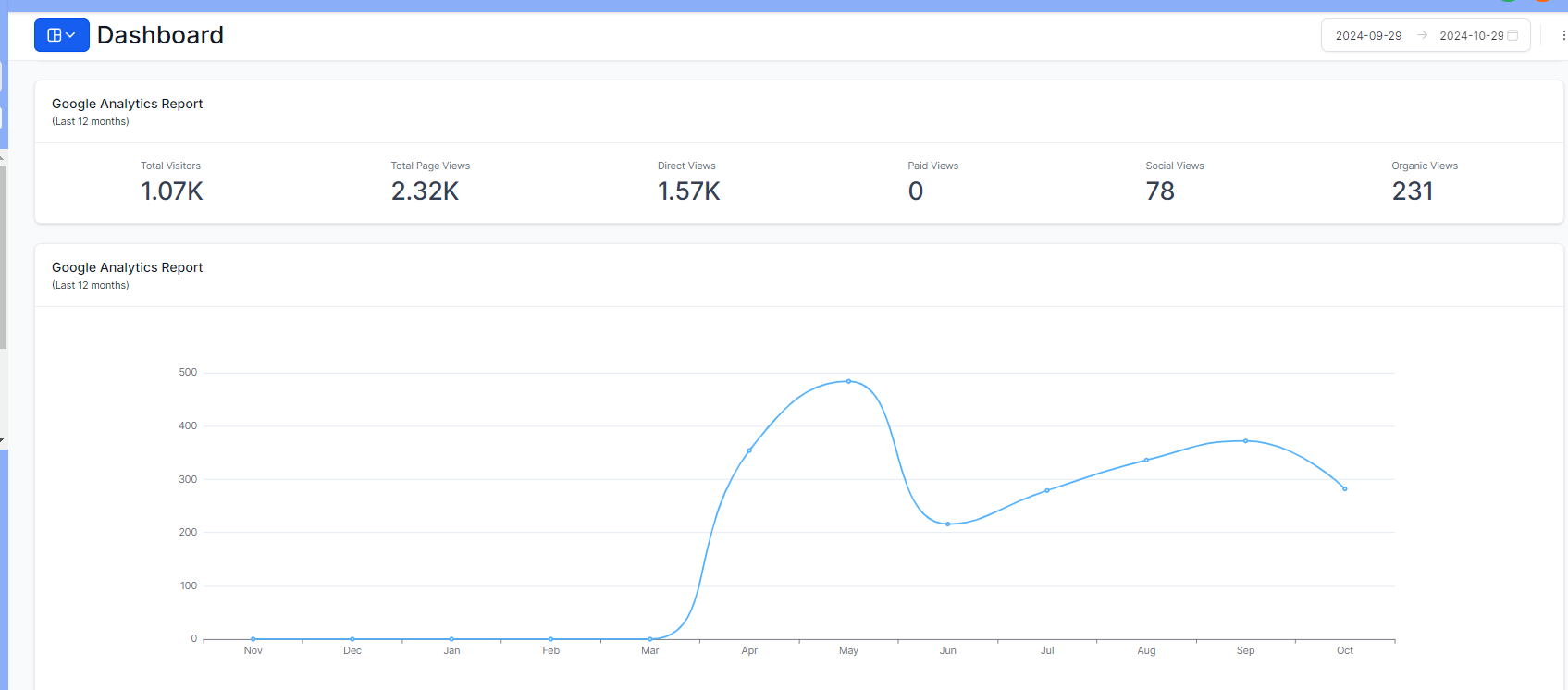
Get insights into your performance with Reporting and Analytics:
Dashboard Metrics: View key performance indicators like conversion rates, campaign engagement, and more.
Custom Reports: Customize reports to focus on the metrics that matter most to your business.
Tracking and Goals: Set measurable goals for each campaign and track progress.
Pro Tip: Use data from Analytics to make data-driven decisions for marketing and sales strategies.
How to Customize Your Dashboard for Efficiency
You can customize the dashboard to fit your workflow preferences:
Add Widgets: Customize the main workspace by adding widgets to show essential metrics or task lists.
Bookmark Important Tabs: Use bookmarks or browser tabs to access commonly used features more quickly.
Set Notification Preferences: Adjust notification settings to stay informed on important events without being overwhelmed.
Conclusion
Mastering the Automation Partners AI dashboard will help you streamline daily tasks, manage leads, and grow your business more effectively. With a solid understanding of each section, you’re ready to leverage the platform’s capabilities and automate processes that save time and increase productivity.
