
Customize Your Automation Partners AI Sales Funnel| A Complete Guide
How to Customize the Look and Feel of Your Automation Partners AI Sales Funnel
Introduction
Creating a personalized and visually engaging sales funnel is essential to building brand trust and increasing conversion rates. In this post, we’ll guide you through the process of customizing the look and feel of your sales funnel within Automation Partners AI. You’ll learn how to adjust colors, fonts, images, and layout elements to make a funnel that reflects your brand’s identity and maximizes user engagement.
Step 1: Access Your Sales Funnel Editor
Log in to your Automation Partners AI dashboard.
Navigate to the Funnels tab on the sidebar, and choose the funnel you wish to customize.

Click Edit Funnel to enter the funnel editor, where you can access various customization tools.
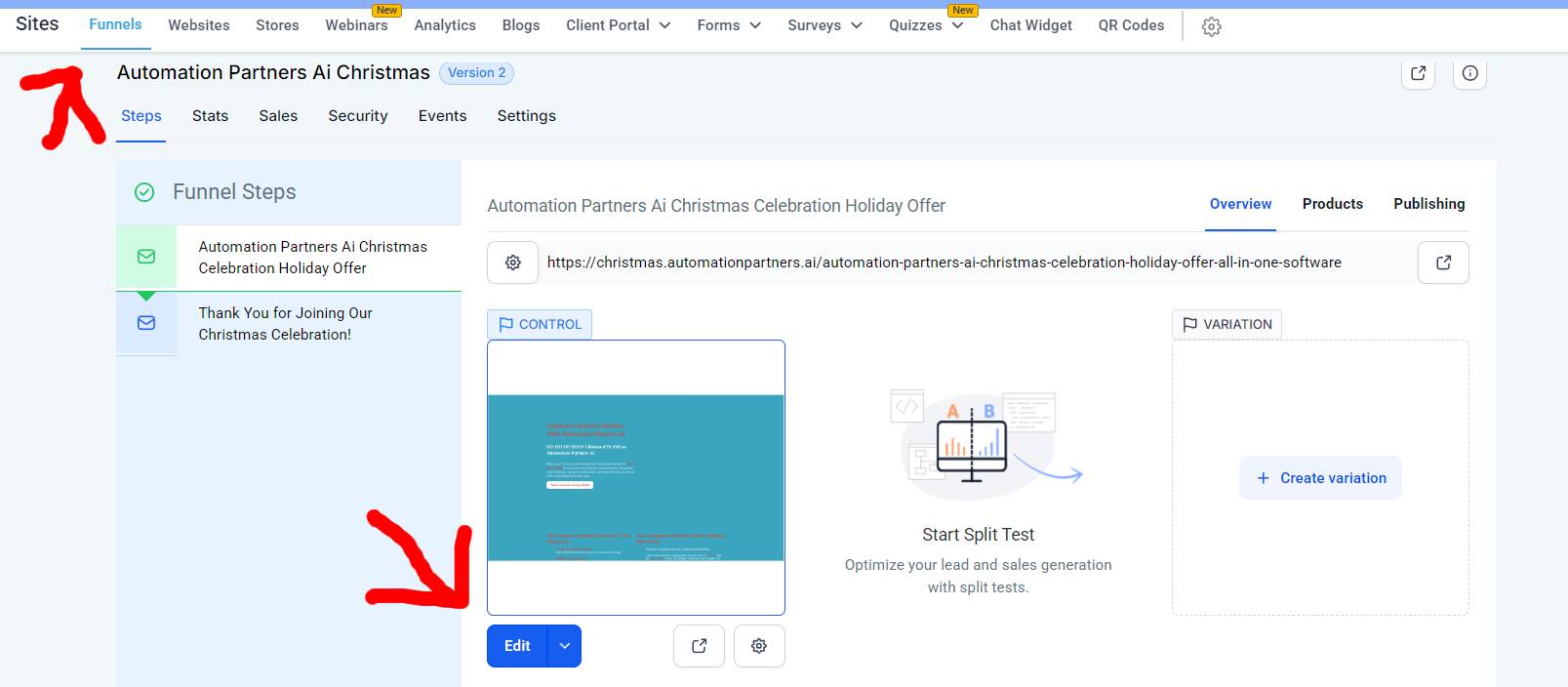
Step 2: Choose a Funnel Theme or Template
Select Template: Start by selecting from pre-designed templates. Automation Partners AI offers several customizable funnel templates tailored for different business needs.

Preview & Select: Preview templates by hovering over them, and select the one that best suits your business.
Step 3: Customize the Page Layout and Structure
Sections: Click on each section of your funnel page (such as the header, body, or footer) to modify its structure.
Rearrange Elements: Drag and drop sections to rearrange their order. For instance, you may want to place testimonials higher up or keep a call-to-action (CTA) near the top.
Add New Elements: Use the Add Element button to include additional items such as images, videos, or buttons for a dynamic layout.
Step 4: Update Colors, Fonts, and Branding
Brand Colors: Under the Design Settings tab, choose colors that align with your brand identity.
Typography: Customize fonts to ensure readability and brand consistency. Experiment with different font types, sizes, and styles.
Background Options: Customize your background by adding color blocks, gradients, or even a background image that aligns with your branding.
Step 5: Add Engaging Visuals and Media
Images: Use high-quality images relevant to your product or service. Add a hero image, product images, or background visuals.
Videos: Add explainer videos or testimonials for a more interactive experience. Automation Partners AI allows easy embedding of videos from platforms like YouTube or Vimeo.
Icons and Graphics: Utilize icons that represent features or benefits of your offerings.
Step 6: Optimize Your Call-to-Action (CTA)
Placement: Ensure the CTA is prominent and easy to find. Place it near the top of the page and at relevant points throughout.
Design: Use a contrasting color for the CTA button to make it stand out.
Text: Make the CTA text actionable and clear (e.g., “Get Started,” “Claim Your Offer”). Avoid vague terms like “Submit” or “Learn More.”
Step 7: Preview and Test Your Funnel Design
Preview Mode: Use the Preview button to see how your funnel appears on desktop and mobile.
Testing: Run through the funnel yourself to check for any inconsistencies in design, functionality, or navigation.
Get Feedback: If possible, gather feedback from team members or a test audience to ensure the funnel is user-friendly and appealing.
Conclusion
Customizing the look and feel of your sales funnel in Automation Partners AI enables you to create an experience that resonates with your audience and reflects your brand. By optimizing colors, fonts, visuals, and CTAs, you can ensure a professional and engaging funnel that drives conversions. Start experimenting with these customizations today to maximize the impact of your sales funnel!
